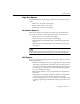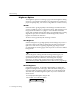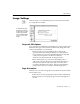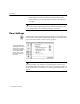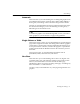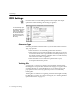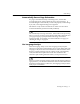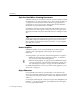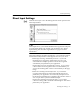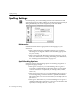7.0
Table Of Contents
- Introduction to OmniPage Pro
- Installation and Setup
- Processing Documents
- Basic Steps of OmniPage Pro OCR
- Selecting Process Commands
- Automatic Processing
- Bringing Document Images into OmniPage Pro
- Creating Zones on a Page
- Converting Images to Text
- Scheduling OCR
- Direct Input: Pasting Text into Other Applications...
- Working With Documents
- Exporting Documents
- OmniPage Pro Settings
- Customizing OCR
- Technical Information
- Glossary
Direct Input Settings
OmniPage Pro Settings - 79
Direct Input Settings
Click the
Direct Input
icon in the Settings Panel to select options for the
Direct Input feature.
Direct Input allows you to initiate OCR from the Apple menu and paste
recognized text directly into another open application. See Direct
Input: Pasting Text into Other Applications on page 49 for more
information.
Direct Input settings should be selected
before
you use the Direct Input
feature because they influence what happens as soon as you use it.
Select
Begin Processing Automatically on Launch
if you want
OmniPage Pro to trigger the
AUTO
button as soon as you
activate the Direct Input operation. Text will be recognized
automatically and pasted into your application.
Deselect
Begin Processing Automatically on Launch
if you want to
control when to start recognition. This is recommended if you
want to check settings first or draw zones manually on the page
image.
Select
Close OmniPage Document after Paste
if you want the
recognized document to be closed automatically after text is
pasted into your application. You will
not
be prompted to save
the document in OmniPage Pro. OmniPage Pro will also close if it
was not open before you activated Direct Input.
Deselect
Close OmniPage Document after Paste
if you want to
continue working with a document in OmniPage Pro after text is
pasted into your application.