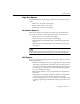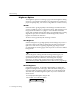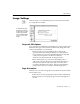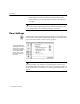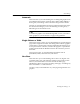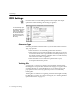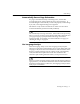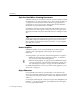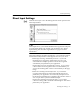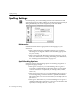7.0
Table Of Contents
- Introduction to OmniPage Pro
- Installation and Setup
- Processing Documents
- Basic Steps of OmniPage Pro OCR
- Selecting Process Commands
- Automatic Processing
- Bringing Document Images into OmniPage Pro
- Creating Zones on a Page
- Converting Images to Text
- Scheduling OCR
- Direct Input: Pasting Text into Other Applications...
- Working With Documents
- Exporting Documents
- OmniPage Pro Settings
- Customizing OCR
- Technical Information
- Glossary
OCR Settings
OmniPage Pro Settings - 77
Automatically Correct Page Orientation
If a page is oriented incorrectly in the Image View, it will not be
recognized properly. Select
Automatically Correct Page Orientation
to
have OmniPage Pro automatically correct an improperly oriented image
by 90, 180, or 270 degrees during text recognition.
This feature is only used for documents on which zones have been
created automatically (and not manually modified).
The
Automatically Correct Page Orientation
feature takes extra processing
time. To increase processing speed, deselect this setting and make sure
your page image is properly oriented in the Image View before
performing OCR. To manually correct the orientation of a page, see
Rotating an Image on page 56.
Use Language Analyst
Select
Use Language Analyst
to have the Language Analyst replace
unknown words with words most likely to be correct during OCR. The
Language Analyst uses the current dictionaries and information about
language context and usage rules to evaluate words, compute likely
errors, and determine replacement words. This is similar to the
automatic spell-checking feature that many word processors have.
When you use the Language Analyst, make sure the language setting is
appropriate for your document and that the main and user dictionaries
match the selected language. Otherwise, the Language Analyst cannot
make proper evaluations.