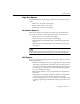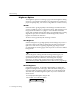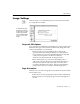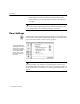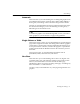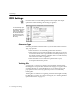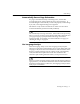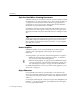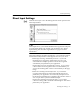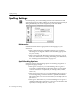7.0
Table Of Contents
- Introduction to OmniPage Pro
- Installation and Setup
- Processing Documents
- Basic Steps of OmniPage Pro OCR
- Selecting Process Commands
- Automatic Processing
- Bringing Document Images into OmniPage Pro
- Creating Zones on a Page
- Converting Images to Text
- Scheduling OCR
- Direct Input: Pasting Text into Other Applications...
- Working With Documents
- Exporting Documents
- OmniPage Pro Settings
- Customizing OCR
- Technical Information
- Glossary
Zone Settings
OmniPage Pro Settings - 75
Automatic
Select
Automatic
if you want OmniPage Pro to distinguish graphics from
text and detect the text flow of side-by-side columns (either tabbed or
flowing text). This setting works well with most types of documents.
Automatic
is recommended for newspaper articles and magazine pages.
It is also the best setting if you are automatically processing many
different types of documents at once.
To make sure graphics are retained during OCR, see Do you want to
retain graphics in your document? on page 94 for guidelines.
Single Column or Table
Select
Single Column or Table
if you want OmniPage Pro to treat adjacent
page areas as single blocks of text. This setting does not discern graphics
or the text flow of side-by-side columns. If OmniPage Pro detects five or
more spaces between columns, it assumes the page is in a spreadsheet
format and inserts tabs as delimiters between the columns to preserve
the format.
Single Column or Table
is recommended for documents such as
spreadsheets, tables, financial forms, and memos.
One Zone
Select
One Zone
if you want OmniPage Pro to draw one, big text zone
around the entire page. This setting is similar to
Single Column or Table
.
However, because it draws a text zone around the entire page,
OmniPage Pro tries to recognize everything on the page including any
stains or scribbles as text characters.
One Zone
is only recommended for very clean page images that have no
graphics.