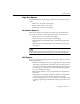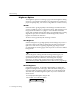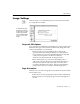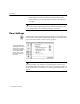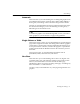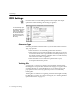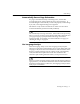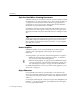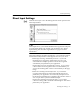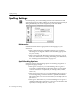7.0
Table Of Contents
- Introduction to OmniPage Pro
- Installation and Setup
- Processing Documents
- Basic Steps of OmniPage Pro OCR
- Selecting Process Commands
- Automatic Processing
- Bringing Document Images into OmniPage Pro
- Creating Zones on a Page
- Converting Images to Text
- Scheduling OCR
- Direct Input: Pasting Text into Other Applications...
- Working With Documents
- Exporting Documents
- OmniPage Pro Settings
- Customizing OCR
- Technical Information
- Glossary
Zone Settings
74 - OmniPage Pro Settings
Select
Flipped
to load a page image and rotate it 180 degrees.
Select
Flipscape
to load a page image and rotate it 90 degrees to
the right.
You can also rotate a page image after it is loaded into OmniPage Pro.
For more information, see Rotating an Image on page 56.
Zone Settings
Click the
Zones
icon in the Settings Panel to select a zoning method for
creating zones automatically. This tells OmniPage Pro how to look at the
page layout and whether or not to look for graphics.
The
Zoning Method
only affects the way OmniPage Pro draws zones
automatically. It does not affect the zone types you modify manually. To
create and modify zones manually, see Drawing Zones Manually on
page 34.
To automatically open
the Settings Panel to the
Zones section, Option-
click the Zone button in
the AutoOCR toolbar.
(A document must be
open for the button to
be active.)