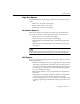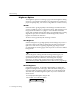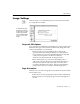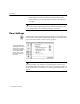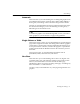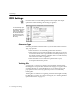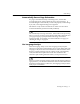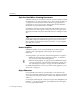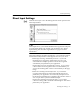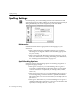7.0
Table Of Contents
- Introduction to OmniPage Pro
- Installation and Setup
- Processing Documents
- Basic Steps of OmniPage Pro OCR
- Selecting Process Commands
- Automatic Processing
- Bringing Document Images into OmniPage Pro
- Creating Zones on a Page
- Converting Images to Text
- Scheduling OCR
- Direct Input: Pasting Text into Other Applications...
- Working With Documents
- Exporting Documents
- OmniPage Pro Settings
- Customizing OCR
- Technical Information
- Glossary
Image Settings
OmniPage Pro Settings - 73
Image Settings
Click the
Images
icon in the Settings Panel to select options that affect
how image files are loaded.
Grayscale TIFF Options
If you load a grayscale TIFF file into OmniPage Pro, select an option that
determines how grayscale information will be used during OCR. This
must be selected
before
you load the file.
Select
3D OCR
if you want OmniPage Pro to analyze the
grayscale information during OCR. This is recommended for
images with text on colored or shaded backgrounds, degraded
copies, and run-together or broken text characters.
3D OCR
is not supported by HP AccuPage scanners.
Select
Auto Brightness
if you do not want OmniPage Pro to
analyze the grayscale information during OCR. This setting is
faster than
3D OCR
, but will not be quite as accurate when
recognizing degraded page images. This is recommended for
images with crisp text on colored or shaded backgrounds.
Page Orientation
Select the way you want an image file to be positioned when it is loaded
into the Image View.
Select
Portrait
to load a page image without rotation adjustments.
Select
Landscape
to load a page image and rotate it 90 degrees to
the left.
To automatically open
the Settings Panel to the
Images section, Option-
click the Image button
in the AutoOCR toolbar
when it is set to Load
Image.