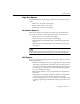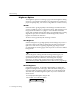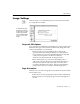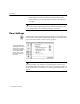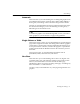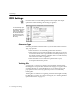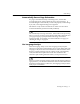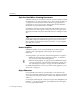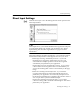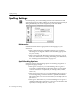7.0
Table Of Contents
- Introduction to OmniPage Pro
- Installation and Setup
- Processing Documents
- Basic Steps of OmniPage Pro OCR
- Selecting Process Commands
- Automatic Processing
- Bringing Document Images into OmniPage Pro
- Creating Zones on a Page
- Converting Images to Text
- Scheduling OCR
- Direct Input: Pasting Text into Other Applications...
- Working With Documents
- Exporting Documents
- OmniPage Pro Settings
- Customizing OCR
- Technical Information
- Glossary
Scanner Settings
72 - OmniPage Pro Settings
Brightness Options
The brightness option for scanning a page is like the brightness setting
used on a copy machine. This setting can compensate for variations in
paper and print quality, so it can have a big influence on OCR accuracy.
3D OCR
Select
3D OCR
to get high-quality scanned images and the best OCR
accuracy possible if you have a grayscale scanner. This technology uses
the grayscale information on a page to view individual characters
clearly and completely during OCR. This is recommended for scanning
degraded copies, text on colored or shaded backgrounds, and run-
together or broken text characters.
3D OCR
is not supported by HP AccuPage scanners.
Auto Brightness
Select
Auto Brightness
to get high-quality scanned images if you have a
grayscale scanner. This setting is faster than
3D OCR
, but will not be
quite as accurate when recognizing degraded page images. This is
recommended for scanning pages with crisp text on colored or shaded
backgrounds.
The
Auto Brightness
setting uses HP AccuPage technology if your
scanner supports HP AccuPage and an HP AccuPage scanner is
specified in the Chooser. Otherwise, this setting uses AnyPage
technology. AccuPage and AnyPage technologies automatically
determine the optimum brightness level for each area of a page image.
Manual Brightness
Select
Manual Brightness
to manually adjust (lighten or darken) the
brightness setting for the entire page. This is the fastest setting if you
scan high-quality documents with crisp text on a white background.
This is the only available brightness option if you have a black-and-
white scanner.
To manually adjust the brightness, drag the box
in the scrollbar or click the arrow buttons.