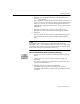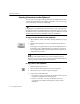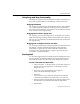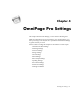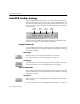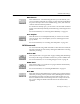7.0
Table Of Contents
- Introduction to OmniPage Pro
- Installation and Setup
- Processing Documents
- Basic Steps of OmniPage Pro OCR
- Selecting Process Commands
- Automatic Processing
- Bringing Document Images into OmniPage Pro
- Creating Zones on a Page
- Converting Images to Text
- Scheduling OCR
- Direct Input: Pasting Text into Other Applications...
- Working With Documents
- Exporting Documents
- OmniPage Pro Settings
- Customizing OCR
- Technical Information
- Glossary
AutoOCR Toolbar Settings
OmniPage Pro Settings - 67
Manual Zones
Select
Manual Zones
to tell OmniPage Pro that you want to draw your
own zones during automatic processing of a new document. OmniPage
Pro pauses to let you draw zones. After drawing zones, click
AUTO
to
continue with the selected operations.
If a document is already open, you do not have to select this command
to draw zones manually. Instead, just start drawing zones using the Tool
palette.
For more information, see Drawing Zones Manually on page 34.
Zone Template
Select the name of a zone template file that you want to use to create
zones on pages. Any zone templates you have created appear in the
pop-up menu.
For more information, see Creating Zone Templates on page 110.
OCR Commands
You can set the following OCR commands. Unless otherwise noted, the
selected commands are activated by clicking the OCR button or during
automatic processing.
Perform OCR
Select
Perform OCR
to recognize text on pages. During OCR, OmniPage
Pro analyzes the image and defines characters to produce editable text.
For more information, see Converting Images to Text on page 40.
OCR & Check
Select
OCR & Check
to recognize text on pages and then automatically
check for errors afterward.
For more information, see Checking OCR Results on page 41.
Defer OCR
Select
Defer OCR
to tell OmniPage Pro to delay text recognition during
automatic processing. When you click
AUTO
, OmniPage Pro does the
selected Image and Zone operations, but stops before OCR. You can
then save the document as an
OmniPage Document
and process it later.
Or, you can change the OCR command and activate another OCR
operation.