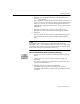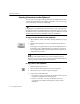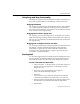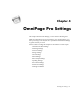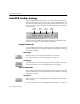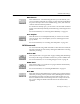7.0
Table Of Contents
- Introduction to OmniPage Pro
- Installation and Setup
- Processing Documents
- Basic Steps of OmniPage Pro OCR
- Selecting Process Commands
- Automatic Processing
- Bringing Document Images into OmniPage Pro
- Creating Zones on a Page
- Converting Images to Text
- Scheduling OCR
- Direct Input: Pasting Text into Other Applications...
- Working With Documents
- Exporting Documents
- OmniPage Pro Settings
- Customizing OCR
- Technical Information
- Glossary
AutoOCR Toolbar Settings
66 - OmniPage Pro Settings
AutoOCR Toolbar Settings
The AutoOCR toolbar buttons allow you to take a document through
each step of the OCR process. You can set various commands in the pop-
up menus beneath the Image, Zone, OCR, and Export buttons. Or, you
can choose
Process Settings
in the Process menu and choose commands
in the submenu.
Pictures in the AutoOCR toolbar buttons and menu commands in the
Process menu change as you set different commands.
Image Commands
You can set the following Image commands. Unless otherwise noted, the
selected commands are activated by clicking the Image button or during
automatic processing.
Scan Image
Select
Scan Image
to scan paper documents in your scanner.
For more information, see Scanning Pages on page 28.
Load Image
Select
Load Image
to load existing image files such as TIFF or PICT files.
For more information, see Loading Image Files on page 29.
Zone Commands
You can set the following Zone commands. Unless otherwise noted, the
selected commands are activated by clicking the Zone button or during
automatic processing.
Auto Zones
Select
Auto Zones
to have OmniPage Pro automatically draw and order
zones on pages.
For more information, see Creating Zones Automatically on page 32.
Image
button
Zone
button
OCR
button
Export
button