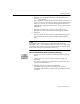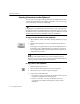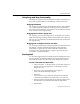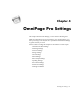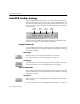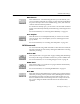7.0
Table Of Contents
- Introduction to OmniPage Pro
- Installation and Setup
- Processing Documents
- Basic Steps of OmniPage Pro OCR
- Selecting Process Commands
- Automatic Processing
- Bringing Document Images into OmniPage Pro
- Creating Zones on a Page
- Converting Images to Text
- Scheduling OCR
- Direct Input: Pasting Text into Other Applications...
- Working With Documents
- Exporting Documents
- OmniPage Pro Settings
- Customizing OCR
- Technical Information
- Glossary
Exporting Documents
Processing Documents - 63
Using Drag and Drop Functionality
OmniPage Pro supports drag-and-drop functionality on System 7.5 (or
later) and on systems that have it installed as a separate extension.
Dragging Thumbnails
You can drag a thumbnail from the Thumbnail window to the desktop
or to another application that supports drag-and-drop functionality.
The contents of a thumbnail is converted to a line-art PICT file with the
same resolution as the original image.
Dragging Zones from the Image View
You can drag zones from the Image View to the desktop or to another
application that supports drag-and-drop functionality. The contents of
the zones are converted to line-art PICT files with the same resolution as
the original image.
Dragging Text or Graphics from the Text View
You can drag recognized text or retained graphics from the Text View to
the desktop or another application that supports drag-and-drop
functionality. Graphics are converted to PICT files with the same
properties as the original image. For example, a grayscale image is
converted to a grayscale PICT file.
Sending Mail
You can send recognized text as mail directly from OmniPage Pro if you
have PowerTalk
®
installed and enabled on your Macintosh. This is a
mail application that is provided with certain Macintosh computers.
To mail a document with PowerTalk:
1Choose
Send Mail...
in the File menu. Or, if the mail window is
already open, choose
Mail Window
in the Window menu to
bring it into view.
2 Select save options in the dialog box that appears.
A file name is automatically assigned.
3 Click
Send
.
The document is converted to the selected format and then
copied into the standard PowerTalk mailer as an enclosure.
4 Select recipients in the list and type the message subject and a
brief message in the text field at the bottom of the mailer.
5 Send the files.