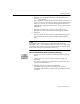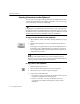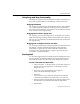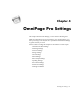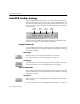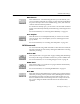7.0
Table Of Contents
- Introduction to OmniPage Pro
- Installation and Setup
- Processing Documents
- Basic Steps of OmniPage Pro OCR
- Selecting Process Commands
- Automatic Processing
- Bringing Document Images into OmniPage Pro
- Creating Zones on a Page
- Converting Images to Text
- Scheduling OCR
- Direct Input: Pasting Text into Other Applications...
- Working With Documents
- Exporting Documents
- OmniPage Pro Settings
- Customizing OCR
- Technical Information
- Glossary
Exporting Documents
62 - Processing Documents
Copying a Document to the Clipboard
You can copy every page of recognized text to the Clipboard. The text
can then be pasted directly into another application. You can also copy
zones in the Image View to the Clipboard.
Copying text to the Clipboard works best when you are copying just a
few pages because some applications may not be able to paste very large
amounts of text. If you have more than five pages, it is better to save the
document in a file format compatible with your application.
To copy an entire document to the Clipboard:
1Set
To Clipboard
as the command in the Export buttons pop-up
menu.
2 Click the Export button or choose
To Clipboard
in the Process
menu.
Every page of recognized text is copied to the Clipboard. Text
formatting, such as bold and italics, is retained if you paste it
into an application that supports RTF information. Otherwise,
only plain text is pasted.
Copying to the Clipboard this way does not support graphics.
However, you can copy a graphic to the Clipboard individually by
selecting it and choosing
Copy
in the Edit menu.
To copy zones to the Clipboard:
1 Make the Image View active.
2 Click the Draw/Select Zones tool in the Tool palette.
3 Select the zone you want to copy by clicking it.
4 Choose
Copy
in the Edit menu.
If a
Graphic
zone type is selected, the contents of the zone are
copied to the Clipboard as a PICT graphic.
If a
Text
or
Automatic
zone type is selected, the zone is
converted to text and the resulting text is placed on the
Clipboard.