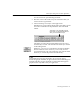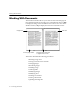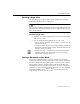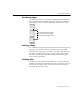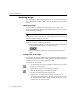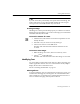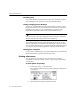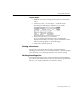7.0
Table Of Contents
- Introduction to OmniPage Pro
- Installation and Setup
- Processing Documents
- Basic Steps of OmniPage Pro OCR
- Selecting Process Commands
- Automatic Processing
- Bringing Document Images into OmniPage Pro
- Creating Zones on a Page
- Converting Images to Text
- Scheduling OCR
- Direct Input: Pasting Text into Other Applications...
- Working With Documents
- Exporting Documents
- OmniPage Pro Settings
- Customizing OCR
- Technical Information
- Glossary
Working With Documents
58 - Processing Documents
Formatting Text
Use commands in the Format menu to apply font, font style, and font
size formatting to selected text in your recognized document.
Cutting or Copying Text or Graphics
Choose
Cut
in the Edit menu to place selected text or graphics on the
Clipboard. Cut items are removed from the Text View. Choose
Copy
in
the Edit menu to place a copy of selected text or graphics on the
Clipboard. Copied items are
not
removed from the Text View.
You cannot cut or copy text and graphics at the same time. If both are
selected, only the text will be placed on the Clipboard.
Text on the Clipboard can be pasted back into the Text View or into
another application. Choose
Paste
in the Edit menu to place text at the
cursor location in the Text View. Graphics cannot be pasted into the Text
View, but can be pasted into applications that support PICT format.
Deleting Text or Graphics
Choose
Clear
in the Edit menu (or press the Delete key) to permanently
delete selected text or graphics from the Text View.
Printing a Document
You can print one or more pages of a document. You can print
recognized text if the Text View is active or page images if the Image
View is active.
To select options for printing:
1Choose
Page Setup...
in the File menu.
The options available in the Page Setup dialog box depend on
your printer.
2 Select the desired options and then click
OK
.