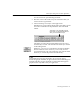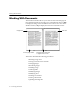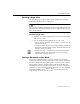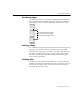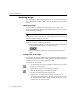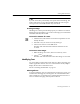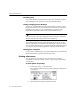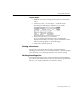7.0
Table Of Contents
- Introduction to OmniPage Pro
- Installation and Setup
- Processing Documents
- Basic Steps of OmniPage Pro OCR
- Selecting Process Commands
- Automatic Processing
- Bringing Document Images into OmniPage Pro
- Creating Zones on a Page
- Converting Images to Text
- Scheduling OCR
- Direct Input: Pasting Text into Other Applications...
- Working With Documents
- Exporting Documents
- OmniPage Pro Settings
- Customizing OCR
- Technical Information
- Glossary
Working With Documents
54 - Processing Documents
Changing Pages
You can change pages in a document in the following ways.
Click the thumbnail of the page you want to display. Choose
Show Thumbnails
in the Window menu to open the Thumbnail
window if it is closed.
Click the forward or backward arrow buttons next to the current
page number located along the bottom of the Document window.
Choose
Go to Page...
in the Edit menu or double-click the current
page number to open the Go to Page dialog box. Select
First Page
or
Last Page
or enter a specific number in the
Page
edit box.
The thumbnail of the
currently displayed page
has a shaded background.