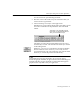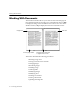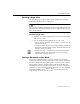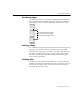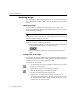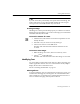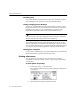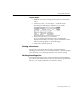7.0
Table Of Contents
- Introduction to OmniPage Pro
- Installation and Setup
- Processing Documents
- Basic Steps of OmniPage Pro OCR
- Selecting Process Commands
- Automatic Processing
- Bringing Document Images into OmniPage Pro
- Creating Zones on a Page
- Converting Images to Text
- Scheduling OCR
- Direct Input: Pasting Text into Other Applications...
- Working With Documents
- Exporting Documents
- OmniPage Pro Settings
- Customizing OCR
- Technical Information
- Glossary
Working With Documents
52 - Processing Documents
Working With Documents
The Document window allows you to look at and work with pages in
the current document. Choose
Image View
in the Window menu (or am)
to display the Image View and make it active. Choose
Text View
in the
Window menu (or aj) to display the Text View and make it active.
This section describes the following procedures:
Resizing a Page View
Saving a Document as You Work
Changing Pages
Reordering Pages
Deleting a Page
Undoing Edits
Modifying Images
Modifying Text
Printing a Document
Closing a Document
Quitting OmniPage Pro
Drag this splitter to the left
or right to resize a view.
Image View Text View
Current page number