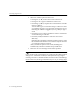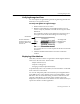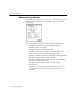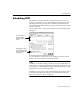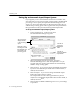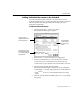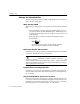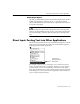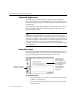7.0
Table Of Contents
- Introduction to OmniPage Pro
- Installation and Setup
- Processing Documents
- Basic Steps of OmniPage Pro OCR
- Selecting Process Commands
- Automatic Processing
- Bringing Document Images into OmniPage Pro
- Creating Zones on a Page
- Converting Images to Text
- Scheduling OCR
- Direct Input: Pasting Text into Other Applications...
- Working With Documents
- Exporting Documents
- OmniPage Pro Settings
- Customizing OCR
- Technical Information
- Glossary
Converting Images to Text
44 - Processing Documents
Getting Accuracy Statistics
After OCR, you can choose
Get Accuracy Info
... in the File menu to get a
statistical report showing how well OmniPage Pro recognized the
current page.
The Accuracy Info dialog box provides the following information:
Number of characters on the page (including spaces)
Number of words on the page
Recognition time in minutes and seconds
This does not count scanning time, the time it takes to draw
manual zones, or the time spent writing data to disk.
Number of spelling replacements made by the Language Analyst
Number of reject (unrecognizable) characters
Number of suspect (questionable) characters which OmniPage
Pro made an attempt to recognize.
Recognition rate in characters and words per second
Accuracy rate
OmniPage Pro counts suspect characters as errors when it
calculates the accuracy rate, even if the characters are, in fact,
accurate.