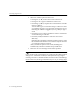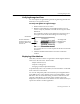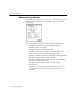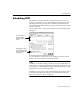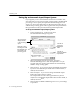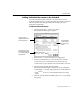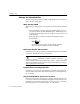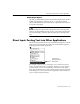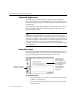7.0
Table Of Contents
- Introduction to OmniPage Pro
- Installation and Setup
- Processing Documents
- Basic Steps of OmniPage Pro OCR
- Selecting Process Commands
- Automatic Processing
- Bringing Document Images into OmniPage Pro
- Creating Zones on a Page
- Converting Images to Text
- Scheduling OCR
- Direct Input: Pasting Text into Other Applications...
- Working With Documents
- Exporting Documents
- OmniPage Pro Settings
- Customizing OCR
- Technical Information
- Glossary
Converting Images to Text
42 - Processing Documents
2 Select one of these options for the word:
Click
Ignore
(or ai) to allow the word to remain as is.
Click
Ignore All
to ignore all instances of the word.
Click
Change
(or ac) to replace the word with the word in the
Change to
edit box.
You can either type a word in the
Change to
edit box or select
a word in the
Suggestions
pop-up menu. Click
Suggest
to have
OmniPage Pro add new suggestions, if any, after you type a
word.
Click
Change All
to replace all instances of the word with the
word in the
Change to
edit box.
Click
Add
(or aa) to add the word to the current user
dictionary.
OmniPage Pro will still stop at future instances of the word in
the current document if the word contains a suspect character
or a Language Analyst correction.
After you select an option for the word, OmniPage Pro
automatically continues to find the next possible error.
3 Click
Done
to save all changes and exit the operation.
If you cannot see the original images of words in the Check Recognition
dialog box or Verification window, it is likely that
Save Page Image in
OmniPage Document
is deselected in the
Document
section of the Settings
Panel. In this case, the image is discarded if you ever you change pages.