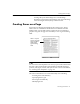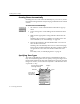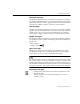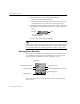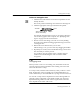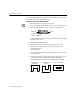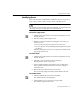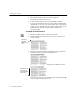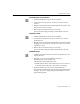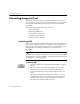7.0
Table Of Contents
- Introduction to OmniPage Pro
- Installation and Setup
- Processing Documents
- Basic Steps of OmniPage Pro OCR
- Selecting Process Commands
- Automatic Processing
- Bringing Document Images into OmniPage Pro
- Creating Zones on a Page
- Converting Images to Text
- Scheduling OCR
- Direct Input: Pasting Text into Other Applications...
- Working With Documents
- Exporting Documents
- OmniPage Pro Settings
- Customizing OCR
- Technical Information
- Glossary
Creating Zones on a Page
34 - Processing Documents
2 Select the zone you want to identify by clicking it.
Shift-click to select additional zones.
Double-click the Draw/Select Zones tool or choose
Select All
in the Edit menu to select all zones on the current page.
3 Click the desired zone type in the Zone Info palette. If the Zone
Info palette is closed when the Image View is active, press the
z key.
The zone type will change accordingly.
For
Automatic
and
Text
zone types, you can select a
zone contents file
that
specifies the text characters that OmniPage Pro looks for during OCR.
For more information, see Specifying Zone Contents on page 108.
Drawing Zones Manually
You can draw and modify zones using tools in the Tool palette. If the
Tool palette does not appear when the Image View is active, choose
Show Tool Palette
in the Window menu or press the t key.
You can use the tab key to cycle through zone tools when the Image
View is active.
Text (use only for single
columns and tables)
Graphic
Automatic Ignore
Draw/Select Zones tool
Polygon tool
Modify Zones tool
Order Zones tool
Rotate buttons
Erase Image tool
Zoom tool (Option-click to zoom out)