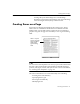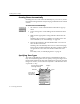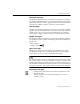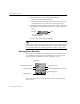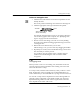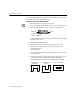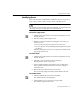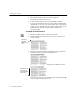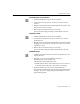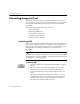7.0
Table Of Contents
- Introduction to OmniPage Pro
- Installation and Setup
- Processing Documents
- Basic Steps of OmniPage Pro OCR
- Selecting Process Commands
- Automatic Processing
- Bringing Document Images into OmniPage Pro
- Creating Zones on a Page
- Converting Images to Text
- Scheduling OCR
- Direct Input: Pasting Text into Other Applications...
- Working With Documents
- Exporting Documents
- OmniPage Pro Settings
- Customizing OCR
- Technical Information
- Glossary
Creating Zones on a Page
Processing Documents - 33
Automatic zone type:
OmniPage Pro detects if the zone contains text or graphics. Any side-by-
side columns detected within a zone are treated as flowing text (starting
from the top of the first column, going down the column, and then back
up to the next column).
Automatic
zones have purple borders.
Text zone type:
OmniPage Pro treats all contents as one block of text; it does not detect
graphics. Tabs are inserted between any side-by-side columns detected
within a zone, so this zone type is recommended only for zones that
contain tables or single columns of text.
Text
zones have blue borders.
Graphic zone type:
OmniPage Pro treats all contents as a graphic area; it does not attempt to
convert the zone to text.
Graphic
zones have green borders and display a
graphic icon.
Ignore zone type:
OmniPage Pro ignores the zone entirely. This is useful if you want
OmniPage Pro to draw zones automatically but first want to identify
areas to ignore.
Ignore
zones have red borders and stripes.
You can change the zone type of individual zones any time before OCR.
For example, suppose zones are created automatically on a page and the
results include a
Text
zone which contains two columns of text. If you do
not want tabs inserted between the two columns, you can reidentify the
zone type as
Automatic.
The columns will be recognized as flowing text.
To specify a zone type:
1 Click the Draw/Select Zones tool in the Tool palette if it is not
already selected.
If the Tool palette is closed when the Image View is active,
press the t key.
This icon appears
in Graphic zones