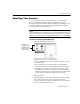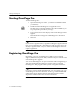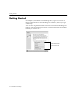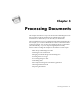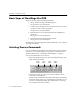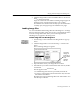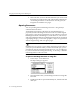7.0
Table Of Contents
- Introduction to OmniPage Pro
- Installation and Setup
- Processing Documents
- Basic Steps of OmniPage Pro OCR
- Selecting Process Commands
- Automatic Processing
- Bringing Document Images into OmniPage Pro
- Creating Zones on a Page
- Converting Images to Text
- Scheduling OCR
- Direct Input: Pasting Text into Other Applications...
- Working With Documents
- Exporting Documents
- OmniPage Pro Settings
- Customizing OCR
- Technical Information
- Glossary
Bringing Document Images into OmniPage Pro
30 - Processing Documents
5 Click
Load
after you have selected all the files you want to load.
Image files are loaded in the order selected and combined into
one working document. If a document is currently open, the
image files are added as new pages.
Opening Documents
You can open image files and
OmniPage Documents
using the
Open
command in the File menu.
An OmniPage Document is a file that is saved in OmniPage Pros
proprietary format. OmniPage Documents can be saved with original
page images, zones, and recognized text. You can continue to reopen an
OmniPage Document in OmniPage Pro, make edits to it, and save it in
other supported file formats. If an OmniPage Document is saved with its
original page images, you can retain graphics, compare recognized text
with the original image, and rerecognize pages.
OmniPage Pro can only have one working document open at a time. If
you try to open another file while you have a document open, you are
prompted to close the current document. However, you can add pages
to your current document using the
Load Image
or
Scan Image
command
in the Image button or Process menu.
To open an OmniPage Document or image file:
1 Choose
Open...
in the File menu.
The Open dialog box appears.
2 Open the folder where your OmniPage Document or image file
is located.
3 Double-click a file to open it immediately. Or, select the file and
click
Open
.