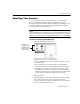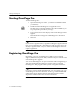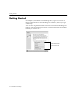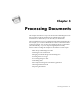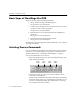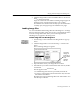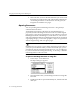7.0
Table Of Contents
- Introduction to OmniPage Pro
- Installation and Setup
- Processing Documents
- Basic Steps of OmniPage Pro OCR
- Selecting Process Commands
- Automatic Processing
- Bringing Document Images into OmniPage Pro
- Creating Zones on a Page
- Converting Images to Text
- Scheduling OCR
- Direct Input: Pasting Text into Other Applications...
- Working With Documents
- Exporting Documents
- OmniPage Pro Settings
- Customizing OCR
- Technical Information
- Glossary
Automatic Processing
Processing Documents - 27
Automatic Processing
You can use the
AUTO
button to process a new document from start to
finish or finish processing an open document. The operations that occur
when you click
AUTO
depend on the currently set Image, Zone, OCR,
and Export commands.
For example, OmniPage Pro can automatically scan a stack of pages in a
scanners automatic document feeder (ADF), create zones on all pages,
recognize the pages, and then save them as a file. To do so, you would
set
Scan Image
,
Auto Zones
,
Perform OCR,
and
Auto Save
as the
commands. After clicking
AUTO
, you would first be prompted to select
save options for the document. Then, each page would be automatically
scanned, zoned, recognized, and saved.
You can also click
AUTO
to finish processing pages in an open
document. OmniPage Pro processes each unfinished page in the
document according to the current commands. For example, if all pages
already have zones but have not been recognized, OmniPage Pro will
immediately begin OCR processing according to the selected OCR
command.
To process a document automatically:
1 Set the desired Image, Zone, OCR, and Export commands in
the AutoOCR toolbar.
See Selecting Process Commands on page 26.
2 Choose
Settings Panel...
in the Settings menu and make sure
that settings are appropriate for your document.
See Chapter 4, OmniPage Pro Settings, for more information.
3 Click
AUTO
or choose
Auto
in the Process menu.
If no document is open, each page of a new document is
processed in order. OmniPage Pro pauses for you to create
zones if you set
Manual Zones
as the Zone command. After
drawing zones, click
AUTO
to continue with the selected
operations.
AUTO
button