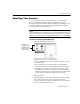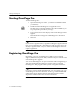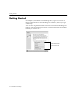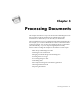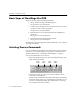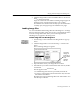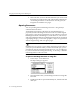7.0
Table Of Contents
- Introduction to OmniPage Pro
- Installation and Setup
- Processing Documents
- Basic Steps of OmniPage Pro OCR
- Selecting Process Commands
- Automatic Processing
- Bringing Document Images into OmniPage Pro
- Creating Zones on a Page
- Converting Images to Text
- Scheduling OCR
- Direct Input: Pasting Text into Other Applications...
- Working With Documents
- Exporting Documents
- OmniPage Pro Settings
- Customizing OCR
- Technical Information
- Glossary
Registering OmniPage Pro
Installation and Setup - 23
To register OmniPage Pro by phone:
1Choose
Register OmniPage Pro
in the Apple menu to open the
Registration dialog box.
This dialog box appears automatically the very first time you
start OmniPage Pro and each time you start it after the first 20
unregistered sessions.
2 Select your country in the pop-up menu if it is not already
selected.
3 Call the phone number listed to the right of your country.
In the United States and Canada, you can call 24 hours a day. In
other countries, please call during normal business hours.
An operator will ask you to provide the serial number and key
number that appear at the bottom of the Registration dialog
box. The operator will then give you a registration number.
4 Enter the registration number in the
Registration Number
text
box.
Please write down your registration number somewhere. You
will need to enter it again if you ever reinstall the software.
5 Click
OK.
You are now a registered user of OmniPage Pro.