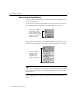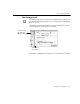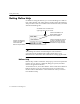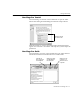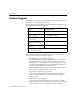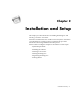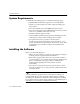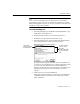7.0
Table Of Contents
- Introduction to OmniPage Pro
- Installation and Setup
- Processing Documents
- Basic Steps of OmniPage Pro OCR
- Selecting Process Commands
- Automatic Processing
- Bringing Document Images into OmniPage Pro
- Creating Zones on a Page
- Converting Images to Text
- Scheduling OCR
- Direct Input: Pasting Text into Other Applications...
- Working With Documents
- Exporting Documents
- OmniPage Pro Settings
- Customizing OCR
- Technical Information
- Glossary
Installing the Software
Installation and Setup - 19
Some versions of OmniPage Pro are designed only for customers
upgrading from previous versions of Caere OCR software. To install
these special upgrade versions, you may be prompted to enter the serial
number of your previous product.
To install OmniPage Pro:
1 Insert the OmniPage Pro CD-ROM in the CD-ROM drive. (Or,
insert disk #1 in the disk drive.)
2 Double-click the installer icon and then click
Continue
.
3 Read the license agreement and then click
Accept
.
4 Select the items that you want to install in the Installer dialog
box. Command-click to select more than one item.
To install scanner support, select the name or manufacturer of
your scanner. (You might have to scroll through the list to find
it.) A driver for the selected scanner will be installed as a
Chooser extension. See the
Scanner Setup Notes
included in your
OmniPage Pro package for more information on scanner
support.
5 Click
Install
to proceed with installation.
A dialog box appears that gives you the choice of installing for
a 680
x
0 Macintosh, a PowerPC (Power Macintosh), or both
types of machine.
To select more than
one item, hold
down the
Command key (
a
)
as you click each
item.
This must be
selected to install
the application.