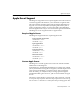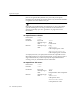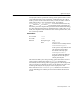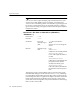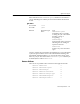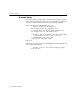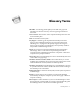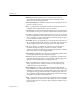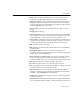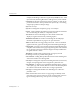7.0
Table Of Contents
- Introduction to OmniPage Pro
- Installation and Setup
- Processing Documents
- Basic Steps of OmniPage Pro OCR
- Selecting Process Commands
- Automatic Processing
- Bringing Document Images into OmniPage Pro
- Creating Zones on a Page
- Converting Images to Text
- Scheduling OCR
- Direct Input: Pasting Text into Other Applications...
- Working With Documents
- Exporting Documents
- OmniPage Pro Settings
- Customizing OCR
- Technical Information
- Glossary
Apple Event Support
136 - Technical Information
A Sample Script
You can use Apples Script Editor to control OmniPage Pro via Apple
Events. This is an example script to get you started. This script assumes
you have a TIFF file called
Test TIFF
on your hard disk called
HD
.
tell application "OmniPage Pro 7.0"
-- Output format is MacWrite Pro
set output format to "MacWrite Pro"
-- Output file should be called Output Doc
set output file to "HD:Output Doc"
-- Create a job to recognize the TIFF "Test TIFF"
-- If OmniPage Pro isn’t busy, it will
-- immediately start the job.
load and ocr "HD:Test Tiff"
end tell
If the input was a page on the scanner flatbed rather than a TIFF file, the
correct command would be:
-- Create a job to scan and recognize pages
scan and ocr