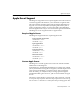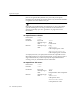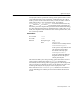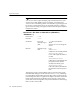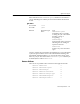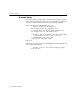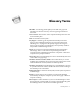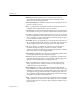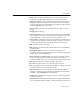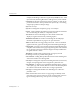7.0
Table Of Contents
- Introduction to OmniPage Pro
- Installation and Setup
- Processing Documents
- Basic Steps of OmniPage Pro OCR
- Selecting Process Commands
- Automatic Processing
- Bringing Document Images into OmniPage Pro
- Creating Zones on a Page
- Converting Images to Text
- Scheduling OCR
- Direct Input: Pasting Text into Other Applications...
- Working With Documents
- Exporting Documents
- OmniPage Pro Settings
- Customizing OCR
- Technical Information
- Glossary
Apple Event Support
134 - Technical Information
You can scan and recognize multiple pages with this function if your
scanner has an ADF. Make sure
Scan until Empty
is selected in the
Scanner
section of the Settings Panel. Scanned and recognized pages will
be saved as one document. However, the
Double-sided Pages
setting is
ignored when scanning with Apple Events because this option requires
manual intervention.
load and ocr file name or load and ocr {filename1,
filename 2...}
Event Class RFU3
Event ID ORFU
Parameter: keyword: ---- (direct parameter)
descriptor type: TEXT
data: a list of one or more image file
names
Returns: descriptor type: long
data: N$(6XFFHVV
if OCR was successfully started
N$(,QYDO LG)LOH1DPH
if one of the input file names is
invalid
N$(-RE$GGHG7R4XHXH
if this job was only added to the
job queue because another
document is already open
N$(-RE4XHXH,V)XOO
if the job could not be added to
the queue because the queue is
full
This function creates a job and adds it to the processing queue in the
Schedule OCR dialog box. If this call returns N$(6XFFHVV, OmniPage
Pro immediately starts loading the image files and recognizing the job
in the background. Once recognition is complete, the text is saved with
the file name and format specified by the
set output file
and
set output
format
calls. If a list of image files was specified, the text for all the image
files is saved as one text file.