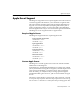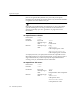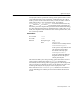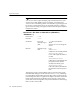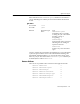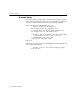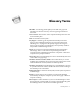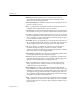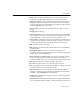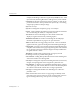7.0
Table Of Contents
- Introduction to OmniPage Pro
- Installation and Setup
- Processing Documents
- Basic Steps of OmniPage Pro OCR
- Selecting Process Commands
- Automatic Processing
- Bringing Document Images into OmniPage Pro
- Creating Zones on a Page
- Converting Images to Text
- Scheduling OCR
- Direct Input: Pasting Text into Other Applications...
- Working With Documents
- Exporting Documents
- OmniPage Pro Settings
- Customizing OCR
- Technical Information
- Glossary
Apple Event Support
132 - Technical Information
jobs are recognized after jobs that were previously in the queue.
OmniPage Pro checks this processing queue every 30 seconds and starts
recognition as soon it detects a new job.
Recognition of scheduled jobs cannot begin if you have a document
open in OmniPage Pro. Use the
get status
call to check if there is a
document currently open. See get status on page 135 for more
information.
set output format to format
Event Class RFU
Event ID RXW
Parameter: keyword: GDWD
descriptor type: TEXT
data: format name
Returns: descriptor type: long
data: N$(6XFFHVV
if the output type is valid
N$(,QYDOLG2XWSXW7\SH
if the output type is not valid
Set output format
lets you specify the format of the output file such as
Microsoft Word 5.0. See Export File Formats on page 129 for a list of
supported formats. If you do not specify the output format before
creating a new job, the default format is ASCII text.
set output file to file name
Event Class RFU
Event ID RXIO
Parameter: keyword: GDWD
descriptor type: TEXT
data: full path name of the output file
Returns: descriptor type: long
data: N$(6XFFHVV
if the path is valid
N$(,QYDOLG)LOH1DPH
if the path is not valid