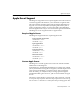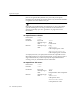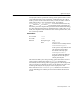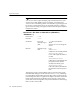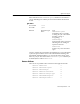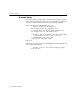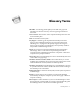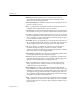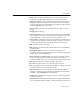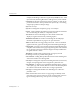7.0
Table Of Contents
- Introduction to OmniPage Pro
- Installation and Setup
- Processing Documents
- Basic Steps of OmniPage Pro OCR
- Selecting Process Commands
- Automatic Processing
- Bringing Document Images into OmniPage Pro
- Creating Zones on a Page
- Converting Images to Text
- Scheduling OCR
- Direct Input: Pasting Text into Other Applications...
- Working With Documents
- Exporting Documents
- OmniPage Pro Settings
- Customizing OCR
- Technical Information
- Glossary
Apple Event Support
Technical Information - 131
Apple Event Support
OmniPage Pro supports the four required Apple Events and a small set
of custom Apple Events that allow you to automate recognition tasks.
This section briefly describes all the Apple Events that OmniPage Pro
supports. You can use Script Editor (a scripting editor that is part of
Apples AppleScript package) to write scripts that control OmniPage
Pro with Apple Events. Or, you can write another application that tells
OmniPage Pro to do recognition tasks via Apple Events.
Required Apple Events
OmniPage Pro supports the four required Apple Events:
Open (launch) application
Event Class ¨DHYW©
Event ID ¨RDSS©
Quit application
Event Class ¨DHYW©
Event ID ¨TXLW©
Open Document
Event Class¨DHYW©
Event ID ¨RGRF©
Print Document
Event Class ¨DHYW©
Event ID ¨SGRF©
Custom Apple Events
OmniPage Pros custom Apple Event events work with the Schedule
OCR feature in OmniPage Pro.
In OmniPage Pro, the Schedule OCR dialog box contains a list of OCR
jobs. A job consists of an image file to recognize, a selected output format
(such as Word or MacWrite), an output location, and an output file
name. Normally, you add jobs to the processing queue through the
Schedule OCR dialog box. However, jobs can also be added via Apple
Events.
The first two Apple Events,
set output format
and
set output file
, are used
to set up the output options. Once the output options have been set up,
use
scan and ocr
or
load and ocr
to add a job to the processing queue. The