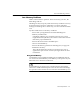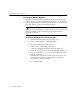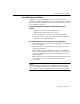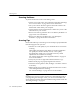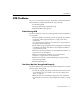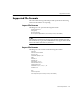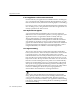7.0
Table Of Contents
- Introduction to OmniPage Pro
- Installation and Setup
- Processing Documents
- Basic Steps of OmniPage Pro OCR
- Selecting Process Commands
- Automatic Processing
- Bringing Document Images into OmniPage Pro
- Creating Zones on a Page
- Converting Images to Text
- Scheduling OCR
- Direct Input: Pasting Text into Other Applications...
- Working With Documents
- Exporting Documents
- OmniPage Pro Settings
- Customizing OCR
- Technical Information
- Glossary
Supported File Formats
130 - Technical Information
If Your Applications File Format Is Not Listed
If a file format for your application is not listed in the Save As dialog box,
save your document in ASCII Text format. Most applications can open
files saved in this format. (ASCII does not retain graphics or formatting.)
If you have a newer version of an application than the one listed in the
Save As dialog box, try using the older format. Newer applications can
usually open files from older versions.
How Exported Text Appears
A recognized document in OmniPage Pros Text View might look
different once it is saved and then opened in your
target application
(the
application where a recognized document eventually ends up).
The way text appears in your target application depends on the
capabilities and limitations of the application and the file format that
was selected. For example, if you save a page with text and retained
graphics in ASCII Text format, only the text is saved because ASCII does
not support graphics. The settings in your target application, such as
margins and indents, also influence a documents appearance.
True Page Formatting
The
True Page
style set puts recognized text into frames (formatting
boxes) in the Text View. Some text may be hidden from view if a frame
is too small. A plus (+) sign in the bottom right corner of a frame
indicates that there is more text beyond the frames border. To view the
text, place the cursor in the text frame and use the arrow keys on your
keyboard to scroll to the top or bottom of the frame. You can also select
the text in a frame and drag the mouse pointer to scroll automatically.
Frames are exported intact if you save your document to a file format
and open it in a target application that support frame formatting. File
formats that support frame formatting have a
TP
in front of their names
in the Save As dialog box. Please see your target applications
documentation for information on working with frames.
The
True Page
style set determines a fixed setting for a documents
leading
(the space between text lines). The leading remains fixed when
you save the document to a supported format. Therefore, text may
overlap if you increase the font size in your application and the leading
is too narrow. If this occurs, use the applications formatting commands
to increase the leading.