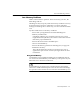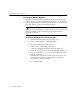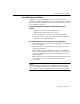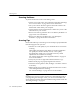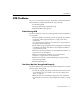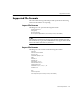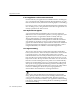7.0
Table Of Contents
- Introduction to OmniPage Pro
- Installation and Setup
- Processing Documents
- Basic Steps of OmniPage Pro OCR
- Selecting Process Commands
- Automatic Processing
- Bringing Document Images into OmniPage Pro
- Creating Zones on a Page
- Converting Images to Text
- Scheduling OCR
- Direct Input: Pasting Text into Other Applications...
- Working With Documents
- Exporting Documents
- OmniPage Pro Settings
- Customizing OCR
- Technical Information
- Glossary
OCR Problems
128 - Technical Information
Select
Use Language Analyst
in the
OCR
section of the Settings
Panel if your main dictionary matches the language of your
document. The Language Analyst evaluates words and corrects
likely errors during OCR.
Train OmniPage Pro to recognize text characters that are not
being recognized properly. See Training OCR for Special
Characters on page 111 for more information.
OmniPage Pro cannot recognize white text on a black
background. If your page image has this type of text, you can
reverse the black and white elements so that the text is black and
the background is white. See Inverting an Image on page 57.
OmniPage Pro recognizes printed text characters only. However, it can
retain handwritten text, such as a signature, as a graphic element. See
page 94 for guidelines on retaining graphics.
Problems With Fax Recognition
Try these solutions to improve OCR accuracy on fax images:
Ask senders to select
Fine
or
Best
mode when they send you a fax.
This produces a resolution of 200x200 dpi.
Ask senders to transmit files directly to your computer via fax
modem if you both have one. You can save fax images as image
files and then load them into OmniPage Pro.
Ask senders to use clean, original documents if possible. Sans
serif fonts (such as the one used for headings in this manual) are
easier to recognize than serif fonts (such as the one used for body
text in this manual).