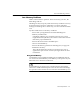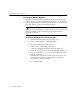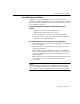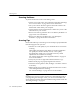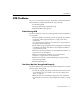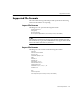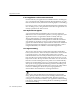7.0
Table Of Contents
- Introduction to OmniPage Pro
- Installation and Setup
- Processing Documents
- Basic Steps of OmniPage Pro OCR
- Selecting Process Commands
- Automatic Processing
- Bringing Document Images into OmniPage Pro
- Creating Zones on a Page
- Converting Images to Text
- Scheduling OCR
- Direct Input: Pasting Text into Other Applications...
- Working With Documents
- Exporting Documents
- OmniPage Pro Settings
- Customizing OCR
- Technical Information
- Glossary
Scanning Issues
126 - Technical Information
Scanning Problems
Try these solutions if a crash occurs during a scan:
Check your scanner setup. See Problems Connecting OmniPage
Pro to Your Scanner on page 124 for more information.
Turn your scanner off and on again to return the scanner to its
default state. Then restart your computer.
Check with the scanner manufacturer to make sure you have the
latest driver for your scanner.
Resolve low memory problems. See Low Memory Problems on
page 121 for more information.
Resolve low disk space problems. See Low Disk Space
Problems on page 123 for more information.
Scanning Tips
OCR results will be poor if an image is not scanned properly. Remember
the following tips when you scan:
Take the color and quality of your document into account when
scanning.
High-quality documents return better recognition results than
low-quality documents. Shaded, colored, or low-quality
documents may result in poor recognition accuracy unless
adjustments are made before scanning.
See What is the quality of the original document? on page 90
for more information.
Always try to scan an original document instead of a copy.
Make sure the page is properly aligned in the scanner.
Check the scanner glass for dust, smudges, or scratches. Clean it
if necessary.
Make sure the proper settings are selected in the
Scanner
section
of the Setting Panel before scanning.
See Scanner Settings on page 70 for more information.
OmniPage Pro cannot recognize white text on a black background. If
your page image has this type of text, you can reverse the black and
white elements so that the text is black and the background is white. See
Inverting an Image on page 57.