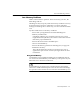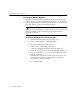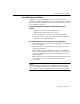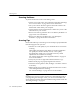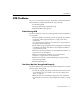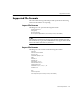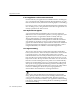7.0
Table Of Contents
- Introduction to OmniPage Pro
- Installation and Setup
- Processing Documents
- Basic Steps of OmniPage Pro OCR
- Selecting Process Commands
- Automatic Processing
- Bringing Document Images into OmniPage Pro
- Creating Zones on a Page
- Converting Images to Text
- Scheduling OCR
- Direct Input: Pasting Text into Other Applications...
- Working With Documents
- Exporting Documents
- OmniPage Pro Settings
- Customizing OCR
- Technical Information
- Glossary
Scanning Issues
124 - Technical Information
Scanning Issues
Please look in the
Scanner Setup Notes
included in your OmniPage Pro
package for detailed information about troubleshooting, setting up, and
using supported scanners.
Topics in this section include:
Problems Connecting OmniPage Pro to Your Scanner
Scanning Problems
Scanning Tips
You can also visit Caeres World Wide Web site at www.caere.com for
updated scanner information and driver files. Click the
Support
button
from the home page and look for the
Product Support Software Library
.
Problems Connecting OmniPage Pro to Your Scanner
Try these solutions if you experience a problem between OmniPage Pro
and your scanner or if you receive a scanner error message when you
launch OmniPage Pro.
Make sure the scanner is supported by OmniPage Pro.
A list of tested scanners is provided in the
Scanner Setup Notes
. If
your scanner is not listed, call your scanner manufacturer to find
out if it is supported.
Make sure the scanner is plugged in, turned on, and connected
securely before you start OmniPage Pro.
Some scanner drivers must be loaded at startup. In this case, turn
your scanner on before starting your computer.
Make sure you installed the correct Chooser extension for your
scanner during OmniPage Pro installation.
Make sure your scanner extension is selected in the Chooser
before using it with OmniPage Pro. If you have more than one
scanner, you can use only one at a time.
Make sure you have installed the latest scanner driver supplied
by the scanner manufacturer. Contact your scanner manufacturer
or visit Caeres Web site for more information on drivers.