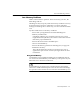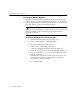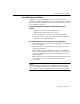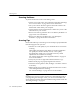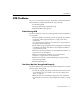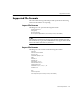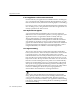7.0
Table Of Contents
- Introduction to OmniPage Pro
- Installation and Setup
- Processing Documents
- Basic Steps of OmniPage Pro OCR
- Selecting Process Commands
- Automatic Processing
- Bringing Document Images into OmniPage Pro
- Creating Zones on a Page
- Converting Images to Text
- Scheduling OCR
- Direct Input: Pasting Text into Other Applications...
- Working With Documents
- Exporting Documents
- OmniPage Pro Settings
- Customizing OCR
- Technical Information
- Glossary
General Troubleshooting Solutions
Technical Information - 123
Low Disk Space Problems
Problems may occur if your system runs low on free disk space. A
minimum of 10MB free hard disk space is recommended when working
with OmniPage Pro. More disk space is recommended if you work with
lots of complex documents.
To find out the amount of free hard disk space on your
system:
1 Double-click your hard disk folder to open it.
Make sure the folder is the active window.
2 Choose
by Small Icon
or
by Icon
in the Finders View menu.
3 Check the number in the upper-right corner of the window for
the amount of available disk space.
Try these solutions if your system is low on disk space:
Remove files that you do not need by dragging them to the Trash
icon on the desktop.
Empty the Trash icon regularly by choosing
Empty Trash
in the
Finders Special menu.
Deselect
Save Page Image in OmniPage Document
in the
Document
section of the Settings Panel. Recognize pages as soon as they are
loaded into OmniPage Pro and save the resulting text to your
target application.
Test and repair your hard disk using the disk tools provided with
your computer. See your Macintosh users manual for
instructions.
If Virtual Memory is turned on for your Macintosh, it decreases the
amount of available hard disk space. Certain OmniPage Pro features,
such as
3D OCR
, also use available disk space as temporary memory.