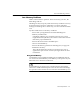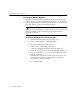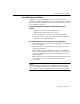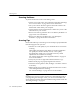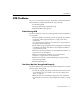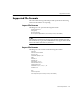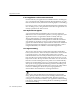7.0
Table Of Contents
- Introduction to OmniPage Pro
- Installation and Setup
- Processing Documents
- Basic Steps of OmniPage Pro OCR
- Selecting Process Commands
- Automatic Processing
- Bringing Document Images into OmniPage Pro
- Creating Zones on a Page
- Converting Images to Text
- Scheduling OCR
- Direct Input: Pasting Text into Other Applications...
- Working With Documents
- Exporting Documents
- OmniPage Pro Settings
- Customizing OCR
- Technical Information
- Glossary
General Troubleshooting Solutions
122 - Technical Information
Increasing the Memory Partition
OmniPage Pro and all other programs reserve a minimum amount of
memory for their use. This is called the
memory partition
. If you get error
messages about memory while using OmniPage Pro, try increasing the
size of its memory partition to remedy the problem.
If you increase any applications memory partition size, the amount of
memory available for other applications is decreased when that
application is running.
To increase OmniPage Pros memory partition:
1 Quit from OmniPage Pro if the program is open.
2 Open your OmniPage Pro installation folder.
3 Select the OmniPage Pro application icon.
4Choose
Get Info
in the Finders File menu.
A dialog box displays information about OmniPage Pro.
5 Locate the
Preferred size
text box and highlight the number in it.
6 Type in the number ( for a Power Mac with virtual
memory turned off).
OmniPage Pro will reserve this much memory for its use. Try
increasing the number by 10-15 percent if you continue to
experience low memory problems.
7Close the dialog box.