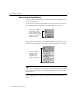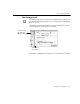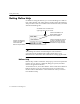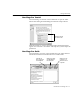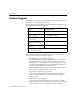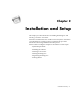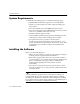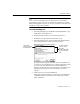7.0
Table Of Contents
- Introduction to OmniPage Pro
- Installation and Setup
- Processing Documents
- Basic Steps of OmniPage Pro OCR
- Selecting Process Commands
- Automatic Processing
- Bringing Document Images into OmniPage Pro
- Creating Zones on a Page
- Converting Images to Text
- Scheduling OCR
- Direct Input: Pasting Text into Other Applications...
- Working With Documents
- Exporting Documents
- OmniPage Pro Settings
- Customizing OCR
- Technical Information
- Glossary
The OmniPage Pro Interface
12 - Introduction to OmniPage Pro
Zone Info and Tool Palettes
The Zone Info and Tool palettes are displayed when the Image View of
a document is active.
Choose
Show Tool Palette
in the Window menu (or press the t key) if
the Tool palette does not appear when the Image View is active.
Choose
Show Zone Info Palette
in the Window menu (or press the z key)
if the Zone Info palette does not appear when the Image View is active.
You can move the palettes anywhere on your desktop as you work in the
Image View. The palettes are automatically hidden whenever the Text
View is active.
See Creating Zones on a Page on page 31 for more information on
zones.
Use the Tool palette to
draw zones, modify
zones, reorder zones,
erase parts of the image,
zoom in or out, and
rotate the image.
Use the Zone Info
palette to select
zone types, zone
contents, zone
styles, and style sets.