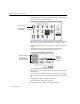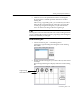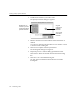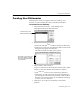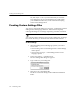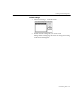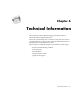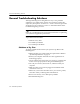7.0
Table Of Contents
- Introduction to OmniPage Pro
- Installation and Setup
- Processing Documents
- Basic Steps of OmniPage Pro OCR
- Selecting Process Commands
- Automatic Processing
- Bringing Document Images into OmniPage Pro
- Creating Zones on a Page
- Converting Images to Text
- Scheduling OCR
- Direct Input: Pasting Text into Other Applications...
- Working With Documents
- Exporting Documents
- OmniPage Pro Settings
- Customizing OCR
- Technical Information
- Glossary
Creating Custom Settings Files
116 - Customizing OCR
Or, click
Export...
to save your user dictionary as a text file.
User dictionaries are saved in the
Dictionaries
folder within
your installation folder. They can be selected in the
Spelling
section of the Settings Panel.
Creating Custom Settings Files
You can save customized settings to a
settings file
. A settings file contains
Settings Panel and language selections. This is useful for quickly
restoring OmniPage Pro to settings required by particular documents.
Your current scanner selection is not saved in a settings file. To change
the scanner selection, you must select its extension in the Chooser.
To save settings:
1 Select the Settings Panel and language options you want to
save to a file.
Choose
Settings Panel
in the Settings menu to select Settings
Panel options.
Choose
Select Languages...
in the Settings menu to select
language options.
2Choose
Save Settings...
in the File menu.
The Save Settings File dialog box appears.
3 Type a name for your settings file.
4 Click
Save
to save the settings file.
The file is saved in the
Settings
folder within the installation
folder.