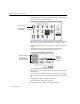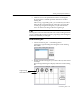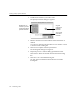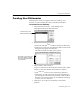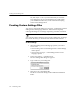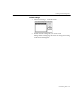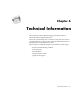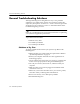7.0
Table Of Contents
- Introduction to OmniPage Pro
- Installation and Setup
- Processing Documents
- Basic Steps of OmniPage Pro OCR
- Selecting Process Commands
- Automatic Processing
- Bringing Document Images into OmniPage Pro
- Creating Zones on a Page
- Converting Images to Text
- Scheduling OCR
- Direct Input: Pasting Text into Other Applications...
- Working With Documents
- Exporting Documents
- OmniPage Pro Settings
- Customizing OCR
- Technical Information
- Glossary
Training OCR for Special Characters
Customizing OCR - 111
Training OCR for Special Characters
You can create a
training file
for special characters that might normally
be difficult to recognize. A training file is a set of up to 256 pre-
recognized text characters that OmniPage Pro compares with the
characters it recognizes in a page image.
Candidates for a training file include:
Uncommon characters such as the copyright symbol ©
Run-together text characters such as fl and ff
Common errors such as a 5 being recognized as an S
Training files are especially useful for recognition of special characters.
For example, if the ® character appears frequently in your documents
and is not being recognized properly, you can teach OmniPage Pro how
to recognize it by using a training file.
To create a training file:
1 Open an image file or scan an image that includes the
characters you want to train.
2 Create zones on the page image around the text that you want
to train.
3Set
Train OCR
as the command in the OCR buttons pop-up
menu.
4 Click the OCR button or choose
Train OCR
in the Process
menu.
OmniPage Pro analyzes the document and then opens the
Training File dialog box.