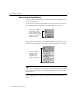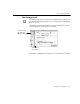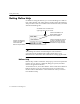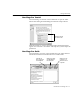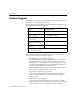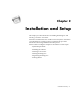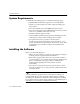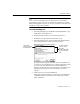7.0
Table Of Contents
- Introduction to OmniPage Pro
- Installation and Setup
- Processing Documents
- Basic Steps of OmniPage Pro OCR
- Selecting Process Commands
- Automatic Processing
- Bringing Document Images into OmniPage Pro
- Creating Zones on a Page
- Converting Images to Text
- Scheduling OCR
- Direct Input: Pasting Text into Other Applications...
- Working With Documents
- Exporting Documents
- OmniPage Pro Settings
- Customizing OCR
- Technical Information
- Glossary
The OmniPage Pro Interface
Introduction to OmniPage Pro - 11
The Thumbnail Window
The Thumbnail window displays miniature pictures (thumbnails) of
page images in the current document. You can use thumbnails to change
pages, rearrange pages, and drag copies of images into other
applications.
Choose
Show Thumbnails
in the Window menu to open the Thumbnail
window if it is closed.
See Working With Documents on page 52 for more information on
working with thumbnails.
The bars beneath each thumbnail
indicate what has been done to
the image. Three bars indicate the
image has been recognized. Two
bars indicate zones have been
created. One bar indicates that
nothing has been done.
The thumbnail of the
currently displayed
page has a shaded
background.