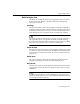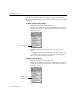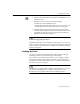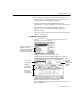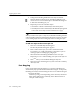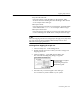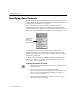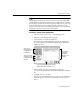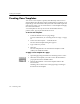7.0
Table Of Contents
- Introduction to OmniPage Pro
- Installation and Setup
- Processing Documents
- Basic Steps of OmniPage Pro OCR
- Selecting Process Commands
- Automatic Processing
- Bringing Document Images into OmniPage Pro
- Creating Zones on a Page
- Converting Images to Text
- Scheduling OCR
- Direct Input: Pasting Text into Other Applications...
- Working With Documents
- Exporting Documents
- OmniPage Pro Settings
- Customizing OCR
- Technical Information
- Glossary
Applying Styles to Zones
Customizing OCR - 105
6 Enter a name for the style you want to add and click
OK
.
For example, you could enter
Heading
as the name if you are
creating a style for heading-type paragraphs.
7 Select the desired formatting attributes for the style.
Repeat steps 57 to continue adding new styles to the style set.
8 Click
OK
when you are finished editing the style set.
Style sets are saved in a folder called
Styles
within your
installation folder.
9 Click
Done
in the next dialog box if you do not want to create or
edit any other style sets.
To edit styles in a style set:
1Choose
Edit Style Set...
in the Settings menu if you do not
already have your style set open.
2 Double-click the style set you want to edit.
The Edit Style Set dialog box lists the styles in the style set.
3 Click the name of the style you want to edit.
The formatting attributes, such as font styles, for the selected
style are displayed.
You can open, view, and
change font-mapping
settings for the built-in style
sets, but you cannot edit
their styles or delete them.
The currently
selected style
Click to
make font
mapping
selections for
the entire
style set
Settings for
the currently
selected style
Example of
the currently
selected styles