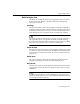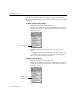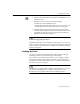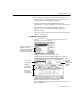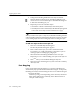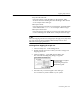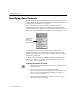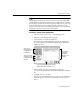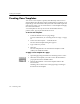7.0
Table Of Contents
- Introduction to OmniPage Pro
- Installation and Setup
- Processing Documents
- Basic Steps of OmniPage Pro OCR
- Selecting Process Commands
- Automatic Processing
- Bringing Document Images into OmniPage Pro
- Creating Zones on a Page
- Converting Images to Text
- Scheduling OCR
- Direct Input: Pasting Text into Other Applications...
- Working With Documents
- Exporting Documents
- OmniPage Pro Settings
- Customizing OCR
- Technical Information
- Glossary
Applying Styles to Zones
102 - Customizing OCR
You can use only one style set for a particular page in a document.
However, different style sets can be used for different pages in the same
document.
To select a style set for a page:
1 Make the Image View of the page active.
The
Zone Info
palette appears automatically if it is open. If it is
closed, choose
Show Zone Info Palette
in the Window menu (or
press the z key).
2 Select the desired style set in the
Style Set for Page
pop-up
menu.
In addition to the built-in and sample style sets, any style sets
you create appear in the pop-up menu. See Creating Style
Sets on page 103 for more information.
To apply styles to zones:
1 Make the Image View of the page active.
The
Zone Info
palette appears automatically if it is open. If it is
closed, choose
Show Zone Info Palette
in the Window menu (or
press the z key)
Current style set
Zone style for
current zone