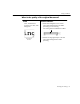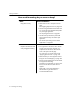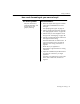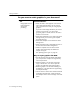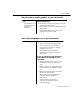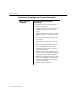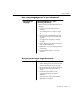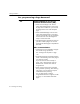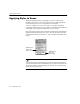7.0
Table Of Contents
- Introduction to OmniPage Pro
- Installation and Setup
- Processing Documents
- Basic Steps of OmniPage Pro OCR
- Selecting Process Commands
- Automatic Processing
- Bringing Document Images into OmniPage Pro
- Creating Zones on a Page
- Converting Images to Text
- Scheduling OCR
- Direct Input: Pasting Text into Other Applications...
- Working With Documents
- Exporting Documents
- OmniPage Pro Settings
- Customizing OCR
- Technical Information
- Glossary
Applying Styles to Zones
100 - Customizing OCR
Applying Styles to Zones
Much like applying styles to paragraphs in your word processor,
OmniPage Pro allows you to apply styles to zones. During OCR, the
selected styles specify how recognized text is formatted.
A
style set
contains one or more
zone styles
. A zone style comprises
formatting elements such as fonts, text flow, and indentation. Different
zone styles can be applied to individual zones on a page.
Style sets and zone styles can be selected in the Zone Info palette that is
displayed when the Image View is active. Choose
Show Zone Info Palette
in the Window menu (or press the z key) to display the palette if it is
closed.
You can do exercises in OmniPage Pros online tutorial to familiarize
yourself with built-in style sets and learn how to create custom style sets.
To open the tutorial, choose
OmniPage Pro Tutorial
in the Guide menu
and click
Creating a Style Set
.
Selected style
set for the
current page
Selected zone
style for the
current zone.