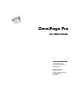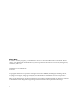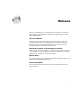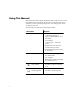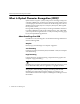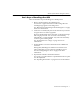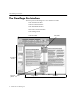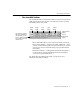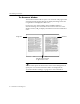7.0
Table Of Contents
- Introduction to OmniPage Pro
- Installation and Setup
- Processing Documents
- Basic Steps of OmniPage Pro OCR
- Selecting Process Commands
- Automatic Processing
- Bringing Document Images into OmniPage Pro
- Creating Zones on a Page
- Converting Images to Text
- Scheduling OCR
- Direct Input: Pasting Text into Other Applications...
- Working With Documents
- Exporting Documents
- OmniPage Pro Settings
- Customizing OCR
- Technical Information
- Glossary
The OmniPage Pro Interface
10 - Introduction to OmniPage Pro
The Document Window
The Document window allows you to view and work with pages in the
current document. Original images are displayed in Image View and
recognized text is displayed in Text View.
Choose
Image View
in the Window menu (or am) to display a
documents Image View and make it active. Choose
Text View
in the
Window menu (or aj) to display a documents Text View and make it
active.
You can select options in the
Document
section of the Settings Panel to
specify how views in the Document window are displayed. See
Document Window Settings on page 81 for more information.
Drag this splitter to the left
or right to resize a view.
Image View Text View