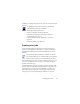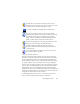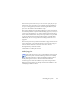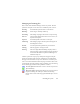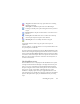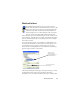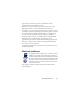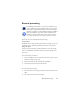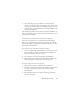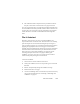17.0
Barcode processing 98
Barcode processing
In OmniPage Professional 17, you can run workflows (sets
of steps and their settings) using barcode cover pages that
define which workfl
ow should run. A barcode cover page
identifies a workflow (with workflow identifier, workflow
name and workflow steps) and contains information on
workflow creation (name of the creator, date of creation,
etc.). Note that barcode processing cannot be recurrent.
There are two ways of doing barcode
processing:
Sc
anner input:
Workflow processing is driven by placing the cover page on top of a
d
ocument to be scanned and pushing the scanner's Start button.
Image file input:
Job processing is driven by copying the barcode cove
r page image
into a watched folder that will receive the document images to be
processed.
For scanner input you have to
1. Create a workflow that contains the processing steps you need
with Scan Images as first step.
2. Print a barcode page that identifies the workflow.
3. Start barcode processing from the scanner.
To scan with a barcode page:
1. Place the barcode cover page on the top of the document in the
ADF.
2. Press the Start button on the scanner.