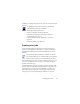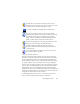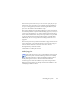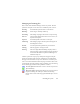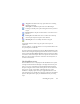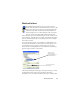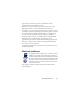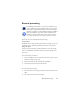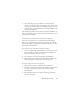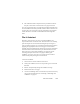17.0
Creating new jobs 95
Stop Job in the File menu stops a job with status Starting,
Running, or Paused.
Pause Job is availabl
e for jobs with status Running or
Starting. To modify such a job’s timing instructions you must
stop it.
Resume
Job lets the job
continue from its state when it was
paused.
Delete Job in the Edit menu serves to delete the currently
selected
job. Only Inactive jobs can be deleted.
Rename Job serves to modify the name
of any job.
Use the Edit menu to send a copy of a job’s status report to
Clipboard.
Use
Save OPD As... in the File menu to save any interm
ediate result
of a paused job to an OPD file.
To remove data files click Edit, then choose Clear Occurrence. Th
is
removes files storing the reporting data from the current occurrence
of the current job. Clear All Occurrences removes all data for all job
occurrences of the selected job. These two options are useful to free
disk space, but cleared occurrences cannot be viewed any more, so
use these with caution.
The Workflow viewer
The Workflow viewer, as displayed in the Workflow Status panel,
is integrated into the Batch Manager to the right of the list of your
jobs. Use it to get comprehensive and detailed information about
the processing of each occurrence of the job. The viewer shows the
process in a step-by-step fashion - following the steps of the
workflow. It displays input and output page information at each
stage, allowing you to quickly view any page. Job results are marked
by icons. Drop-down lists give you information about processing
steps.