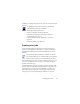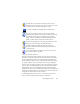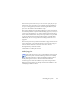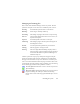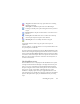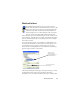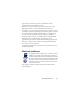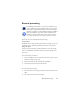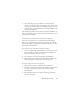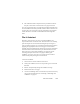17.0
Creating new jobs 94
Managing and running jobs
This is done with the Batch Manager. It has two panels. The left
panel lists each job, its next run, status and history. The status is:
Click on a job and a step-by-step analysis of all pages in the job
appears in the
right panel. It shows where input was taken from,
the page status and where output was directed to. Click on a plus
icon to see more information about the page. Click on a minus icon
to hide details. For jobs with the error or warning status, the listing
shows which pages failed or what problems occurred.
Activate Job in
the
File menu serves to activate any inactive
job immediately.
Deactivate Job in the File menu deactiva
tes any active job. If
the job is running, this will stop it before deactivating.
Choose this to close a Watch type
job immediately to save its
result.
Waiting: Scheduled but job start time is in the future.
Running: Processing is currently underway.
Watching: Watching is in progress but there is no processing.
Inactive: Created with timing instruction: Do n
ot start now; o
r
any deactivated jobs.
Expired: Scheduled job but start time is in the past.
Collecting: Watching in progress but the job is waiting for all
incom
ing file
s to arrive.
Paused: User has paused the job and not yet resumed it.
Closing: Watch type job is saving its result.
Starting: The status right before Running. Displays
when a
job is just being started
or when more jobs are about
to run than the number of jobs Batch Manager can
simultaneously run.