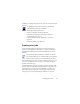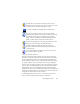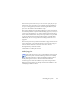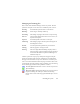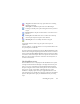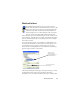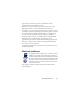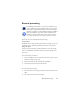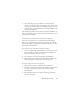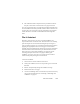17.0
Creating new jobs 93
From the next panel onwards, you can construct your job (except
for barcode cover page jobs) as you normally do with Workflows.
Set your starting point (Fresh Start or Existing Workflows) and
proceed as described in the Workflows topic.
The Options dialog box in the Batch Manage
r is in the
Tools menu.
Its General panel has an option Enable OmniPage Agent on system tray at
system startup. By default it is on. It must remain selected for jobs to
run at their scheduled time. The option is provided so it is possible
to prevent all jobs from running without having to disable them
individually. Its state also governs the running of barcode cover
page jobs.
The General panel lets you limit the num
ber of
pages allowed in an
output document, even if the file option Create one file for all pages is
selected. When the limit is reached, a new file is started,
distinguished by a numerical suffix.
Click Finish to confirm job creation.
Modifying jobs
Jobs with an inactive status can be modified. Select the job
in the left panel of the Batch Manager and choose Modify
from the Edit menu or click the Modify Job button. First,
modify timing instructions as desired. Then the Workflow
Assistant ap
pears with the
workflow steps and settings loaded.
Make the desired changes as already described for workflows. See
“Modifying workflows” above.