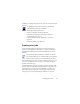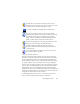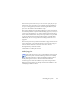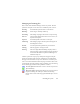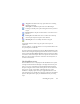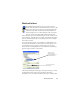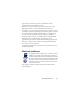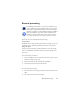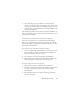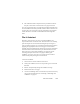17.0
Creating new jobs 92
Normal job: Set starting time and specify or create the
Workflow to be run. If you select ‘Do not start now’ use the
Activate button in the Batch M
anager to start it.
Job types available in OmniPage Professional 17 only:
Barcode cover page job: This is a special type of folder
watching job (see below). It monitors a folder for incoming
ba
rcode pages, then processes subsequently incoming
images with the workflow identified by the barcode. For
details, see Barcode processing later in this chapter.
Folder watching job: Select this job type and
browse to the
folde
r(s) to be watched for incoming image files.
Outlook mailbox watching job: This job watches an
Outlook e-mail inbox for incoming image attachments of
a specified type.
Lotus Notes mailbox watching job: Same as above, but a
Lotus Notes inbox is watched.
Name your job and click Next.
The next panel shows Start and Stop Options. Specify Start and
End Time,
set whether input files
are to be deleted or saved when
the job is completed. If you have a job requiring user interaction,
choose whether to allow it or not with the checkmark Run job without
any prompts. This lets you run such jobs in two ways, avoiding the
need to create two jobs. If you plan to be at the computer as the job
runs, de-select the checkmark. If you want to run the job without
being present, select the checkmark. Then only automatic image
enhancement will run, auto-zoning will replace manual zoning and
proofing is skipped. In this case you must ensure that the input and
saving file sets and locations are pre-defined.
In OmniPage Professional you can set a recurrency patte
rn and
request e-mail notification whe
n the job is completed.