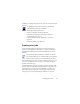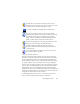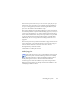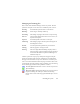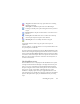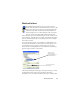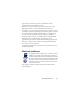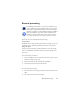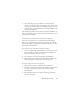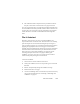17.0
Creating new jobs 91
workflow according to the job settings. Jobs are created in the Job
Wizard.
In OmniPage Professional 17 you
have the following
additional Batch Manager capabilities:
• Setting job timing and recurrence
• Folder watching for incoming image files
• E-mail inbox watching for incoming attachments
(Outlook and Lotus Notes)
• E-mail notification of job completion to specified
recipients
• Driving workflows with barcodes.
Creating new jobs
Open the Batch Manager from the Process Menu or from your
system, by choosing Start > All Programs > Nuance OmniPage 17 >
OmniPage Batch Manager or
from the OmniPage Agent on the
taskbar.
Creating a job is basically timing a workflow. To
do this,
start the Batch Manager (as described above) and click the
Create Job icon
or choose Create Job from the File menu.
The Job Wizard starts. First you need to define
your job type. You
can create five different types, instances of two basic categories:
Normal and Watch type.
Normal and Watch type jobs may have a recurrence pattern. The
latter are tailored to monitor a specified folder
or e-mail inbox for
incoming images to be processed in OmniPage. A specific type
within this category is Barcode cover page jobs, where barcode
cover pages are used to identify which workflow to carry out.