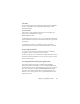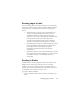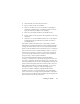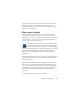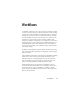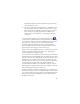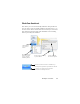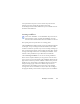17.0
Batch Manager 90
Modifying workflows
Select the workflow you want to modify in the Workflow
drop-down list and click the Workflow Assistant button in
the standard toolbar.
Or choose Workflows... in the Tools
menu, select the desired workflow and click Modify... . The first
panel of the Workflow Assistant appears with the workflow
loaded. Click the icon in the workflow diagram that represents the
step you want to modify. Click the downward pointing arrow
under the icon to replace this step with another one. Continue
modifying steps and/or settings as desired. Remember that deleting
or modifying a step may result in later, dependent steps being
removed. Click Next to replace removed steps or to add new ones.
Click Finish to confirm the changes to your workflow.
After creating or modifying a wor
kflo
w, you must either run a
workflow or select the 1-2-3 item in the Workflow drop-down list,
to return to normal processing.
Workflow to Kindle
The Kindle Assistant in the Tools menu helps you create a simple
workflow that will accept input, perform OCR and send the results
in a suitable format to a Kindle account at Amazon; it will then
appear on the Kindle device registered to that account. See “Sending
to Kindle” on page 82.
Batch Manager
The Batch Manager is a separate but integrated program
to let you create jobs to be processed
immediately, or at
some time in the future. By choosing steps carefully, you
can set up jobs that can run unattended. A job executes a