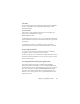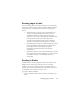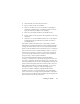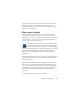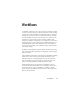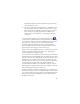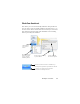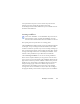17.0
87
Document Ready button on the Toolbox. Any pages without
zones will be auto-zoned.
8. The After Completion menu under Process / Workflows gives
you three options to end a workflow. You can choose to close
the document, close OmniPage, or shut down your computer.
These settings are typically applied if the workflow runs
unattended - if your workflow is so, remember to include a
saving step.
You can also run workflows from an OmniPage Agent icon
on the Windows taskbar. Right-click it for a shortcut menu listing
y
our w
orkflows. Select one to run it. OmniPage will be launched if
necessary. If it is running with a document loaded, the Start
Workflow dialog box displays where you can choose what to
process from the current document: only the Workflow-defined
pages, all pages, selected pages, or the current page.
If you do not see the OmniPage Agent icon,
en
able it in the General
panel of the Options dialog box or choose Start > All Programs >
Nuance OmniPage 17 > OmniPage Agent.
You can launch some workflows from your desktop, from Windows
Explorer or the Easy
Loader. Right click on an image file icon or file
name for a shortcut menu. Multiple file selection is possible. Choose
OmniPage 17 and a workflow name from the sub-menu. This sub-
menu also provides quick access to six target formats using default
settings: Word, Excel, PDF, RTF, TXT and WordPerfect. To
customize which workflows you would like to see here, click the
Add and Remove Workflows menu item. Only workflows with run-
time prompting for input files are listed here.
Pressing Stop while a workflow is running pauses it. Click Start to
resume
pr
ocessing. If you pause a workflow, maybe do some manual
processing, and then save the document as an OmniPage Document,
when you later open that OmniPage Document, the interrupted
workflow will resume.