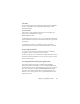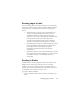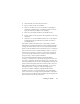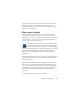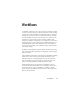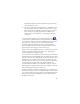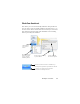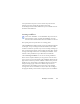17.0
86
Sample workflows
Sample workflows are provided with OmniPage 17 to offer you
typical work processes. Choose one in the Workflow drop-down
list at the left side of the OmniPage Toolbox.
Click the Workflow Assistant button in the Standard toolbar to
see its steps and settings.
Running workflows
Here is how to run a sample workflow or one you have created:
1. If your workflow takes input from scanner, place your
document in its ADF or its first page on the scanner bed.
2. Select the desired workflow from the
Workflow drop-down list.
3. Press the Start button. The OmniPage Toolbox displays the
steps in the workflow and acts as a progress monitor. The
Workflow Status panel shows progress in more detail. To stop
the workflow before it completes, press the Stop button.
4. If run-time input selection is specified, the Load Files dialog
box awaits your choice of files.
5. If you requested a step requiring interaction (image
enhancement, manual zoning, or proofing) the program
presents pages for attention.
6. When a page is enhanced, zoned or proofed,
click the Page Ready button in the Toolbox or
appropriate dialog box
to move to the next
page.
7. When the last page is enhanced, zoned or
proofed, or when you no longer want to do
zoning or proofing, press the appropriate