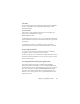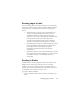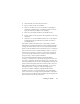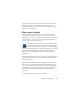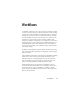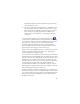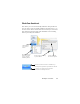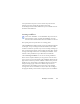17.0
Sending to Kindle 83
2.
Choose Kindle Assistant in the Tools menu.
3. Type in a name for the new workflow.
4. Choose a document source: Scan, Load files or Load digital
camera files. With file input, you will be prompted to choose
input files when the workflow starts running.
5. Enter the e-mail address linked to your Kindle reader.
6. Provide a name for the output file. All recognition results enter
a single file.
7. Choose Save to save the workflow for later use, or Save and Run
to immediately run the workflow and transfer its results to
your Kindle device.
This simple workflow has three steps: acquire images, perform
OCR and send
to Kindle. Recognition is done in English. All other
settings take either default values or values optimized for Kindle.
When you run the Kindle Assistant for the first time, a customized
output converter is created, call
ed 'Kindle Document'. It converts
colored items to grayscale, pictures to 72 dpi and sets Formatted
Text to remove any columns. This converter is then available for
later processing - with or without workflows.
You can modify the Kindle workflow using the Workflow
Assistant, to add oth
er steps and change settings. For
instance you
can specify a page range or add more saving steps, so the file is not
only sent to Kindle, but also saved to file with different settings (for
instance with Flowing Page and color retention). Take care not to
make modifications that are unsuitable for Kindle - e.g. creating
multiple output files, setting non-supported languages etc.
You can also compile workflows targeting Kindle with the
Workfl
ow Assistant; set a
Send in Mail step, choose the Kindle
output converter in its settings and enter the Kindle e-mail address.
You can do the same without using a workflow by choosing Send in
Mail in the Export results drop-down list.