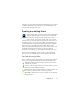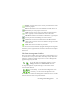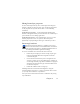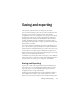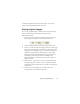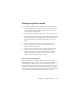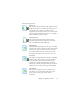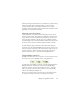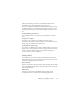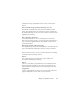17.0
Saving recognition results 79
followed by all image converters. Checkmark the desired ones.
Optionally specify sub-folder paths for each file type.
You can save pages with different formatting levels or fi
le options to
the different file types,
as defined in their simple converters. A few
saving operations cannot be done with multiple converters. These
are:
Saving OmniPage Documents
Use a workflow with two saving steps, or
perform
two separate
saves.
Saving to two targets
For instance, you cannot use a multiple converter to save a
document to
file and also send it in mail. Use a workflow with two
saving steps, or perform two separate saves.
Saving different page ranges
You cannot save different page ranges to different file types, becau
se
only one set of selected pages can exist at saving time. For the same
reason, a single workflow cannot be used either. Perform two
separate saves or use two workflows.
Saving to PDF
You have five choices when saving to Portable Document Format
(PDF) files. The first four are presented as Text converters, the last
one is listed among the Image converters.
PDF (Normal):
Pages are exported as they appeared in the Text Editor in True Page
view.
The PDF file can be viewed and searched in a PDF viewer and
edited in a PDF editor.
PDF Edited:
Use this if you have made significant editing changes in the
re
cognition
results. You have three formatting level choices,